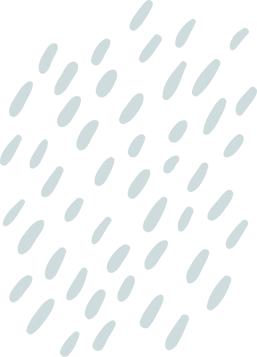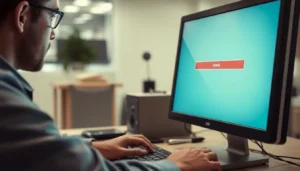In a world where every second counts, waiting for a laptop to boot up feels like watching paint dry. If your device is dragging its feet, a solid-state drive (SSD) upgrade might just be the caffeine boost it needs. Say goodbye to sluggish load times and hello to lightning-fast performance that’ll have you feeling like a tech wizard.
Table of Contents
ToggleUnderstanding Laptop SSD Upgrade
Upgrading a laptop with an SSD transforms its performance dramatically. Users experience faster access to files and applications, creating a more efficient computing experience.
What Is an SSD?
An SSD, or solid-state drive, is a storage device that uses flash memory to provide faster data access. Unlike traditional hard disk drives, SSDs contain no moving parts, resulting in quicker boot times and reduced latency. This technology enables swift reading and writing of information, making it an ideal choice for modern computing.
Benefits of Upgrading to an SSD
Upgrading to an SSD offers numerous advantages. First, users notice significant improvements in boot times, often reducing the startup process to just seconds. Increased read and write speeds enhance application loading, ensuring smoother multitasking. Lower power consumption contributes to longer battery life, making laptops more portable and efficient. Additionally, SSDs typically exhibit greater durability and resistance to physical shock, providing increased data security. These benefits culminate in an overall enhanced user experience and improved productivity.
Choosing the Right SSD
Selecting the right SSD is essential for maximizing laptop performance. Understanding the types and key factors ensures a successful upgrade.
Types of SSDs
SATA SSDs provide a cost-effective solution. These drives utilize the traditional SATA interface, offering decent speed for basic tasks. NVMe SSDs deliver outstanding performance due to their faster PCIe interface, ideal for intensive applications. M.2 drives offer compact designs, fitting directly onto the motherboard for space efficiency. External SSDs provide portability, making data access easy on various devices. Each type suits different user needs and budgets, so users should evaluate requirements before purchasing.
Factors to Consider When Upgrading
Capacity plays a vital role in choosing an SSD. Options generally range from 250GB to 4TB, depending on user storage needs. Users should consider compatibility with existing hardware. Checking the laptop’s specifications ensures the selected SSD fits the available slot and supports the interface type. Performance is another key factor; higher read and write speeds lead to quicker file access and smoother multitasking. Warranty and reliability also matter; reputable brands often provide extended warranties, reflecting confidence in their products and performance.
Preparing for the Upgrade
Preparation significantly influences the success of a laptop SSD upgrade. A few crucial steps can make the process seamless.
Tools and Equipment Needed
Tools make the upgrade process efficient. A screwdriver with a magnetic tip is essential for accessing the laptop’s internals. An anti-static wrist strap protects sensitive components from static electricity. A plastic pry tool facilitates the safe opening of the laptop case. Depending on the laptop model, an adapter may be necessary for connecting the SSD. Additionally, users might benefit from a storage enclosure for data transfer, especially if they choose to clone their existing hard drive.
Backing Up Your Data
Backing up data safeguards against potential loss. Important files and applications require a reliable backup before any upgrade. Cloud storage solutions provide an easy way to back up files without external devices. External hard drives or USB flash drives are viable options for creating offline backups. Regularly scheduled backups also ensure that users avoid data mishaps during the upgrade. Utilize software tools that clone the existing hard drive to maintain a complete copy in case issues arise during installation.
Step-by-Step Upgrade Process
Follow this guide for a successful SSD upgrade, ensuring a smooth transition from an old hard drive to a new SSD.
Removing the Old Hard Drive
Start by shutting down the laptop and disconnecting all cables. Opening the laptop requires a magnetic-tip screwdriver and a plastic pry tool. Remove screws from the back panel, gently prying it off to avoid damage. Locate the existing hard drive, disconnect any cables, and carefully slide it out of the connector. Always check manufacturer’s guidelines for specific instructions, as different laptops feature varied internal layouts. Store the old hard drive in an anti-static bag for safety. If a hard drive caddy is used, remove it and set it aside for possible reinstallation with the new SSD.
Installing the New SSD
Selecting the correct SSD is crucial for optimal performance. After confirming compatibility, align the new SSD with the connector inside the laptop. Insert the SSD at an angle, pressing down until it clicks into place. Secure the SSD by reattaching any screws or brackets as necessary. Proper installation ensures that the SSD sits firmly without movement. Avoid forcing components together as this can cause damage. Close the laptop back panel, ensuring all screws are tightened properly to maintain stability.
Reinstalling the Operating System
After physical installation, prepare for an operating system reinstallation. Connect the laptop to a reliable internet source for downloading software. Use a USB flash drive or recovery media to install the operating system. Boot the laptop from the installation media, following on-screen prompts for a fresh setup. Remember to select the new SSD as the installation target to avoid confusion with any previous drives. Complete the setup process, restoring personal files from the earlier backup. Verify that all applications function smoothly and that system performance reflects the advantages of the SSD upgrade.
Conclusion
Upgrading to an SSD can be a game changer for any laptop user. It not only boosts performance but also enhances productivity by reducing load times and improving multitasking capabilities. With a variety of SSD types available users can find an option that fits their specific needs and budget.
Taking the time to prepare for the upgrade process ensures a smooth transition and maximizes the benefits of the new drive. By following the outlined steps and considerations users can enjoy a faster more efficient laptop that meets modern demands. Embracing this upgrade is a smart investment in both technology and user experience.